Using the Online Documentation
Gaining Access to the Documentation
Before using the Swagger documentation interface, you must get authorized access to the system. The as-shipped Ed-Fi ODS / API documentation auto-fills the necessary authorization information for you – but some implementers prefer to disable this feature, so you may need to acquire an API key and secret assigned by an ODS / API platform administrator.
Once you view the Swagger page, you will notice an "Authorize" button.

Not surprisingly, clicking the Authorize button opens the authorization dialog. If the API key and API secret fields are already filled in, simply click "Authorize." If not, use a key and secret provided to you by the ODS / API platform administrator.
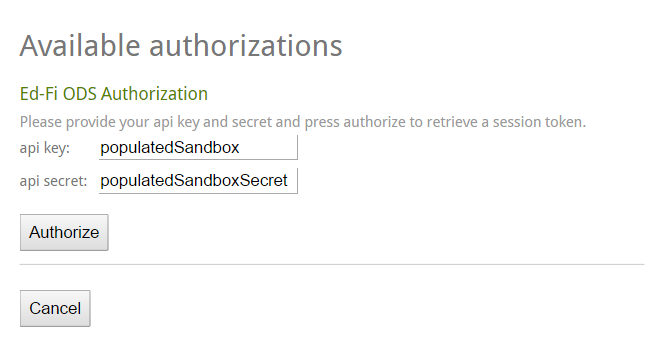
Authorizing will provide you with a temporary access token. This access token is used by the Swagger user interface while making calls on your behalf to the Ed-Fi ODS / API.
Browsing All Resources
Because there are many resources exposed through the Ed-Fi ODS / API, they are broken into separate sections in Swagger for easier browsing. The sections are Resources, Descriptors, Types, Other, Composites, and Profiles. The resources exposed are, generally speaking, representative of entities from the Ed-Fi data model. This means that the entities will share names, organizations, and definitions across all parts of the Ed-Fi Data Standard, including the Ed-Fi XSD and the Ed-Fi ODS / API.
Detail follows about the API documentation sections:
Resources
The Resources section is for main Ed-Fi API elements such as student, school, grade, and assessment. Each resource in this section maps one-to-one with Ed-Fi entities except for the domain aggregates. These domain aggregates have been created to wrap closely related entities into a single entity. Students and studentAssessments are examples of domain aggregates.
Types and Descriptors
The Types and Descriptors sections represent the types (e.g., academicSubjectTypes, addressTypes, accomodationTypes) and Ed-Fi Descriptors (e.g., academicSubjectDescriptors, accomodationDescriptors) from the Ed-Fi data model.
Other
The Other section contains functional resources that aren't part of the data model. In the as-shipped solution, these resources include operations related to identity management and bulk uploads.
Composites
Composites are read-only combinations of resources that address specific business use cases. Using composites reduces the number of calls that an API client application must make to retrieve resources for these use cases.
For example, the Enrollment composite can return all the students in a given class section or all students associated with a particular staff member.
Profiles
If the ODS / API platform host has enabled API profiles, you will see them listed with the other API Sections. Profiles are used by platform hosts to restrict access to properties of a resource. Resource properties may be read-write, read-only, or hidden from use by certain client applications. When API client applications use a profile to access resources, they are limited to a subset of the properties available on the underlying resource.
For example, an assessment system might have read-only access to students and read-write access to other information in the assessment domain.
Viewing an Individual Resource
When expanding a resource, you will see that each resource is broken into sections based on the verbs supported.
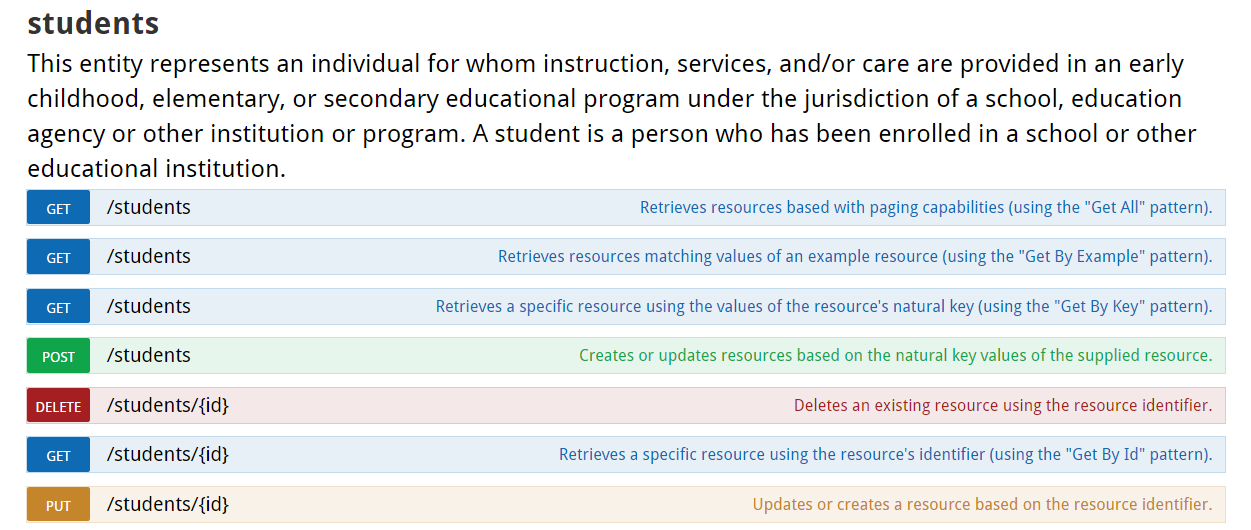
students resourceModel vs. Example Value
When the documentation for a GET operation is expanded, you will see the Model and Model Schema options. The Model shows the type and description for each element within the resource. The Example Value shows an example of the JSON representation for the resource.
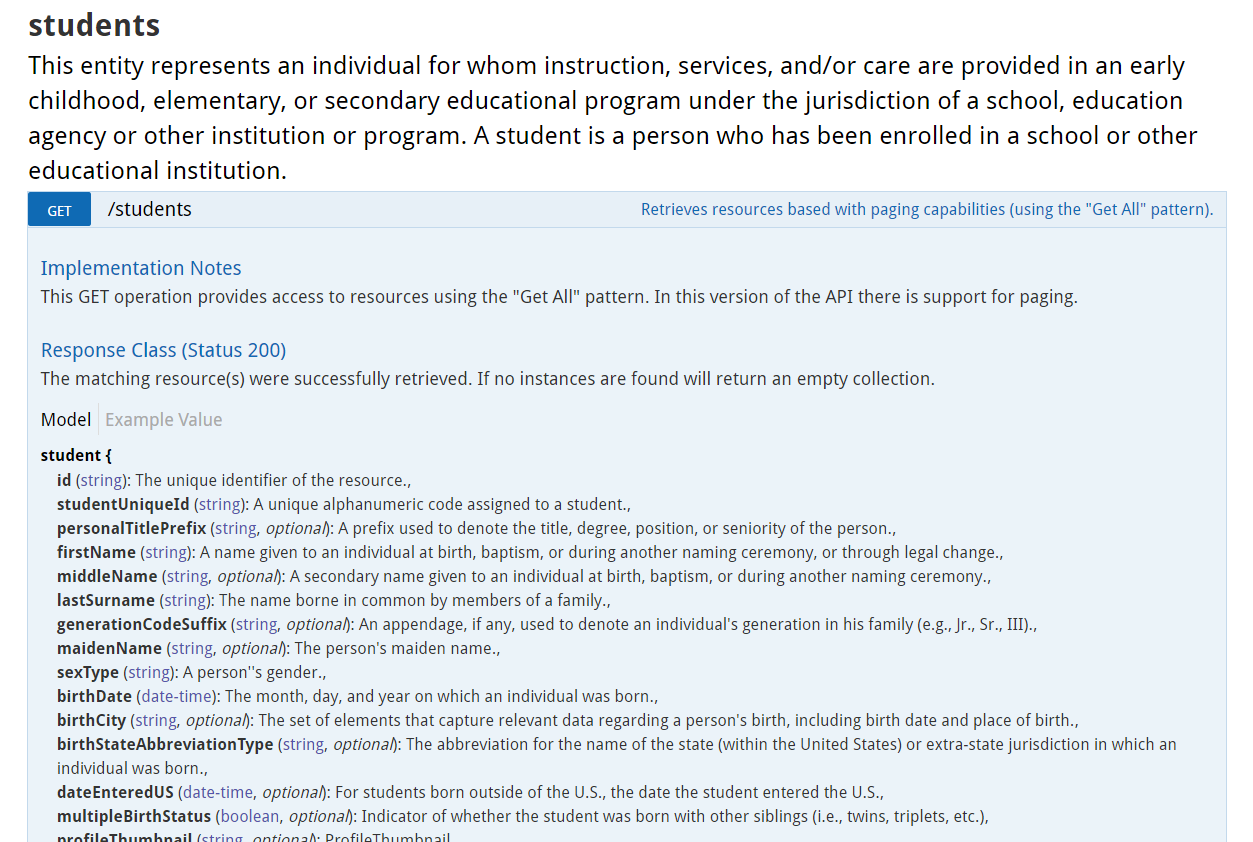
students resourcePerforming a Read and Write
To perform a read and write to the Ed-Fi ODS / API through the documentation UI, choose a resource and execute a GET that uses a “Get All” pattern by clicking the “Try it out!” button.
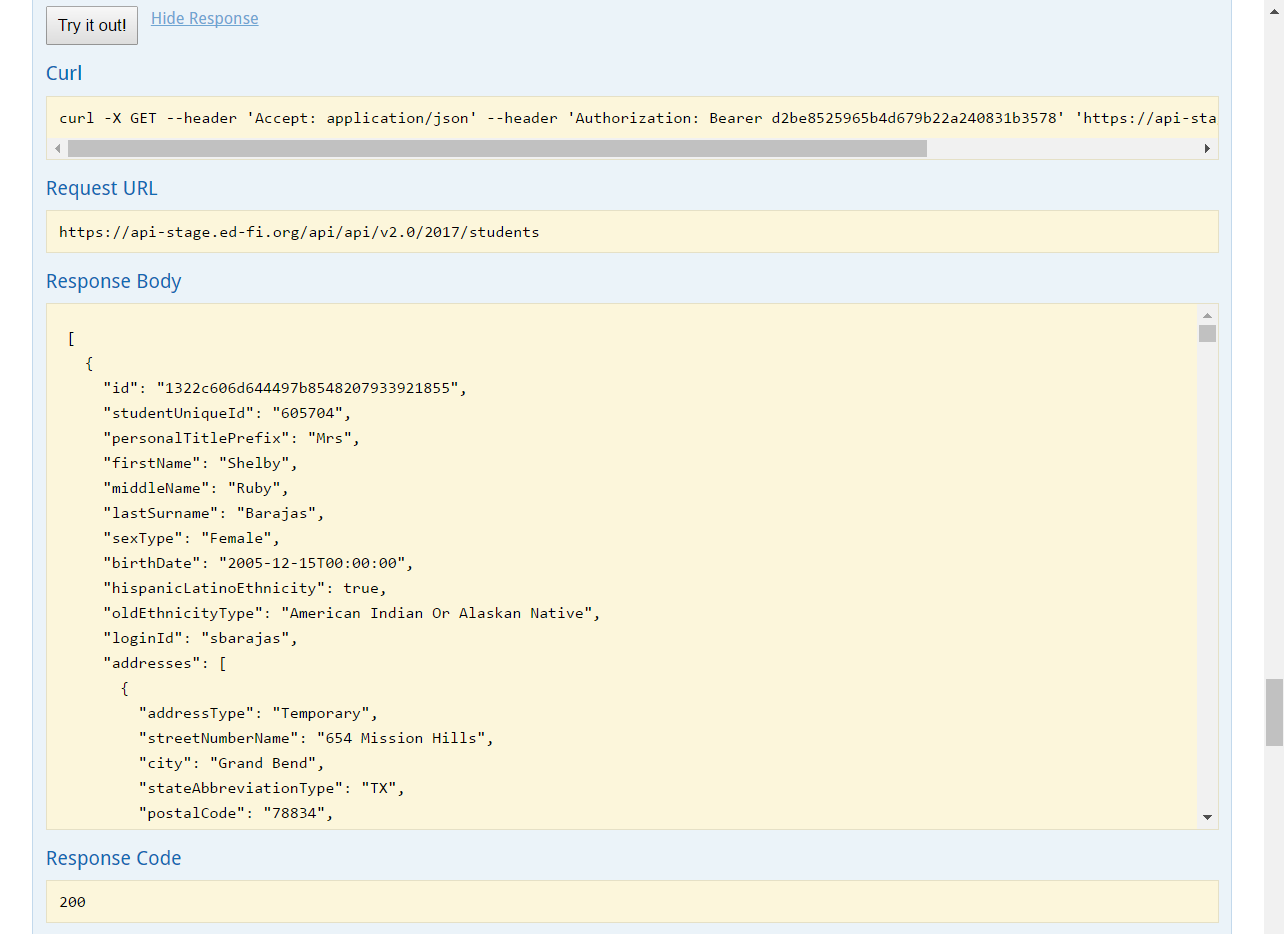
Figure 5. The result of a sample GET operation for the
students resourceTo explore further, choose one of the returned resources and copy the JSON result then paste it into the associated POST text area. Remove the ETag, modify some of the remaining values, and click “Try it out!” for the POST. If the return code indicates a successful operation, a subsequent GET operation will return the modified resource with a new ETag.
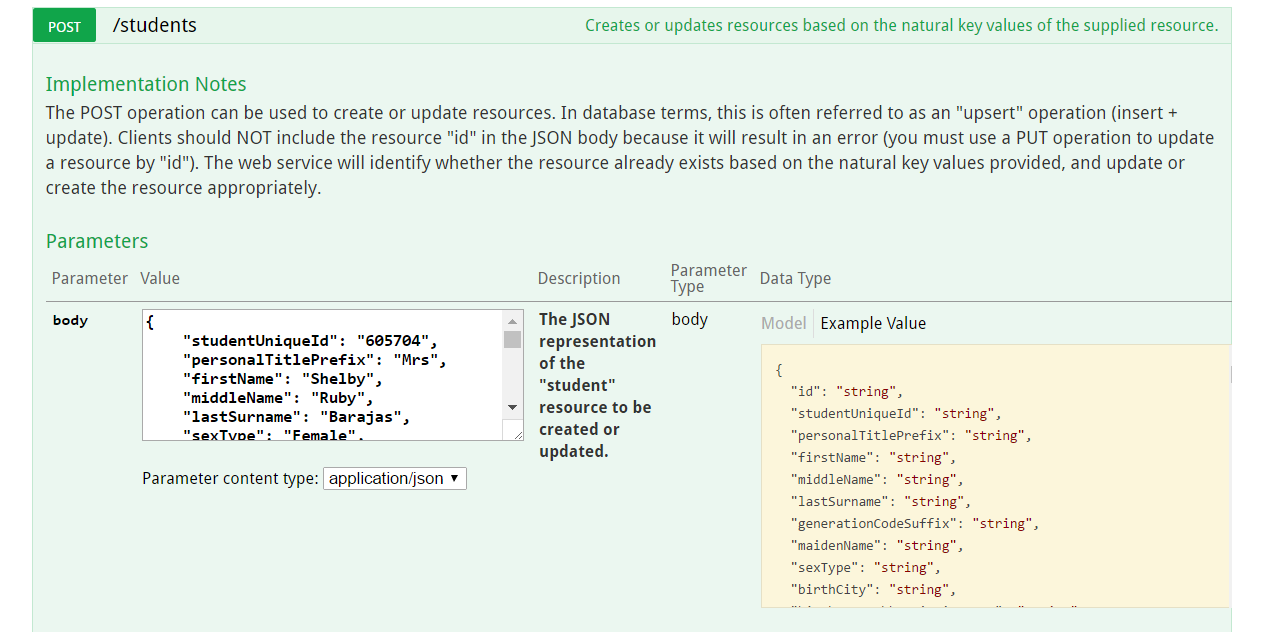
students resourceChecking for Errors
After executing an operation, an HTTP status code is displayed that shows the result of the operation along with a message where applicable. The system sends response codes along with human-readable error messages.
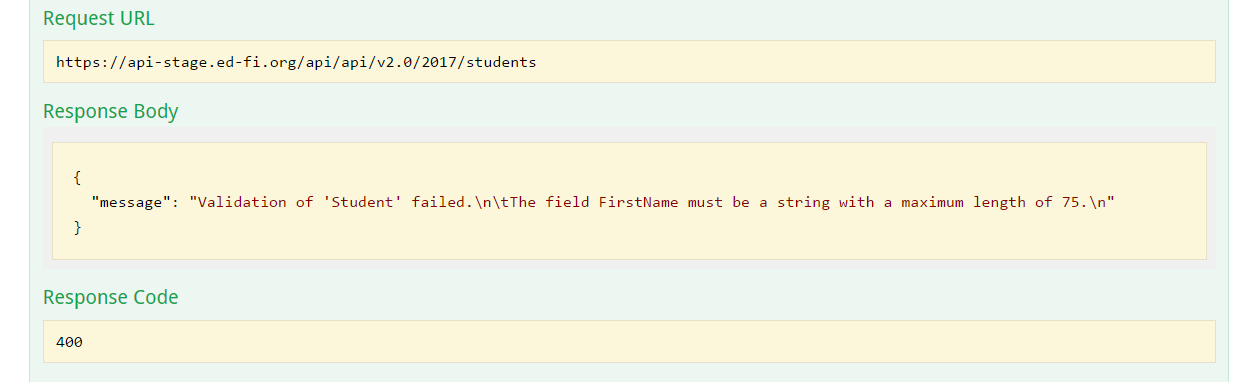
Developer Tools
To view the full request and response including the JSON and header values, you can use the developer tools included with the browser (typically with an F12 in most browsers).
The Ed-Fi Alliance hosts a sandbox version of the documentation you can explore:
Ed-Fi ODS / API Sandbox Documentation