1.15 - Review Common Extensions
Problem
An implementation has identified a potential area for extension, but it would be helpful to first see how other implementations have extended in this area.
Solution
Review the Extensions report for the Ed-Fi ODS / API.
Discussion
Three states (Arizona, Michigan, and Wisconsin) have agreed to share details about extensions they have added. To view these extensions, go to the most recent version of the Ed-Fi ODS / API data standard.
The Extensions tab provides a high-level overview of the number of Descriptors, Resources, and Types that have been added for each of the three states.
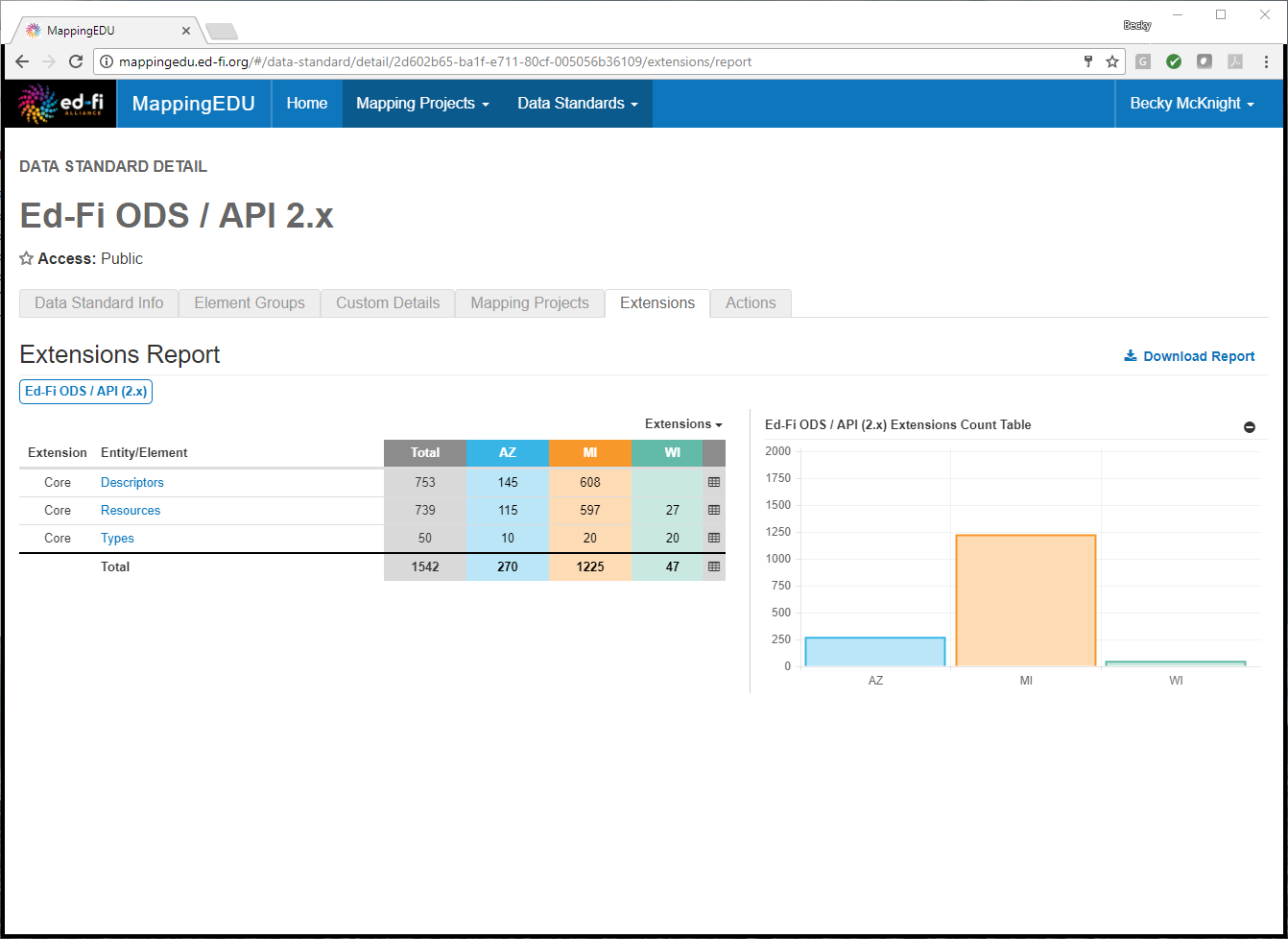
Several options are available to drill-down into this data.
To filter the view to show only the extensions of one or some of the states, click the Extensions drop-down, and use the multi-select feature to select the desired states. Note that the bar chart to the right will automatically update according to your selections.
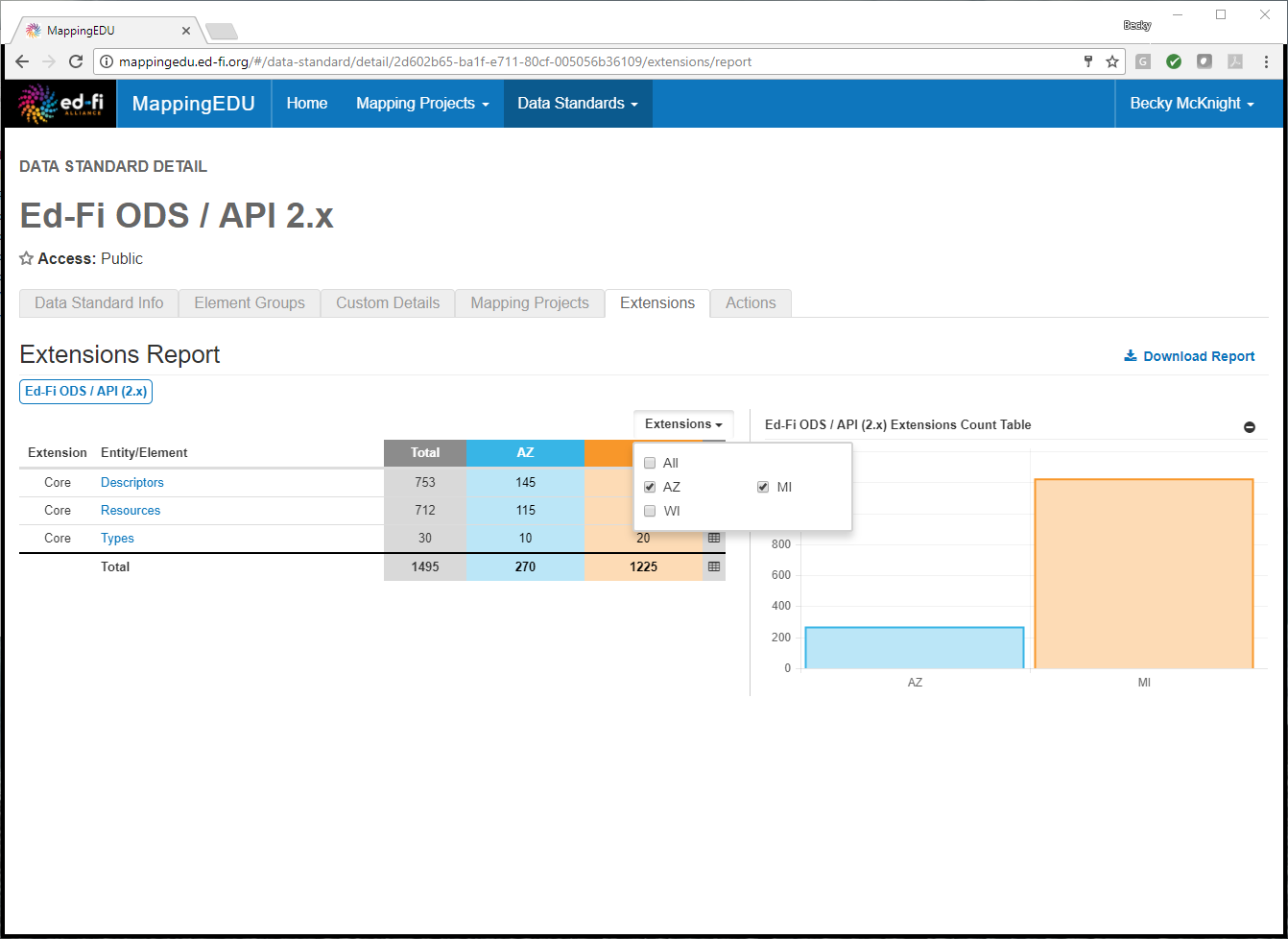
To see a list of the extended entities or elements for a particular category for all states, click the category name. For example, the view below was achieved by clicking on Resources in the Entity/Element column. Note that the bar chart to the right automatically updates to show a breakdown of extensions just in that category.
The extension column displays Core when one or more implementations have extended a Core Entity. When an implementation has added a new entity, the Extensions column displays the implementation's two character abbreviated code.
If the Entity/Element column is hyperlinked, you are viewing an entity which has sub-entities or elements.
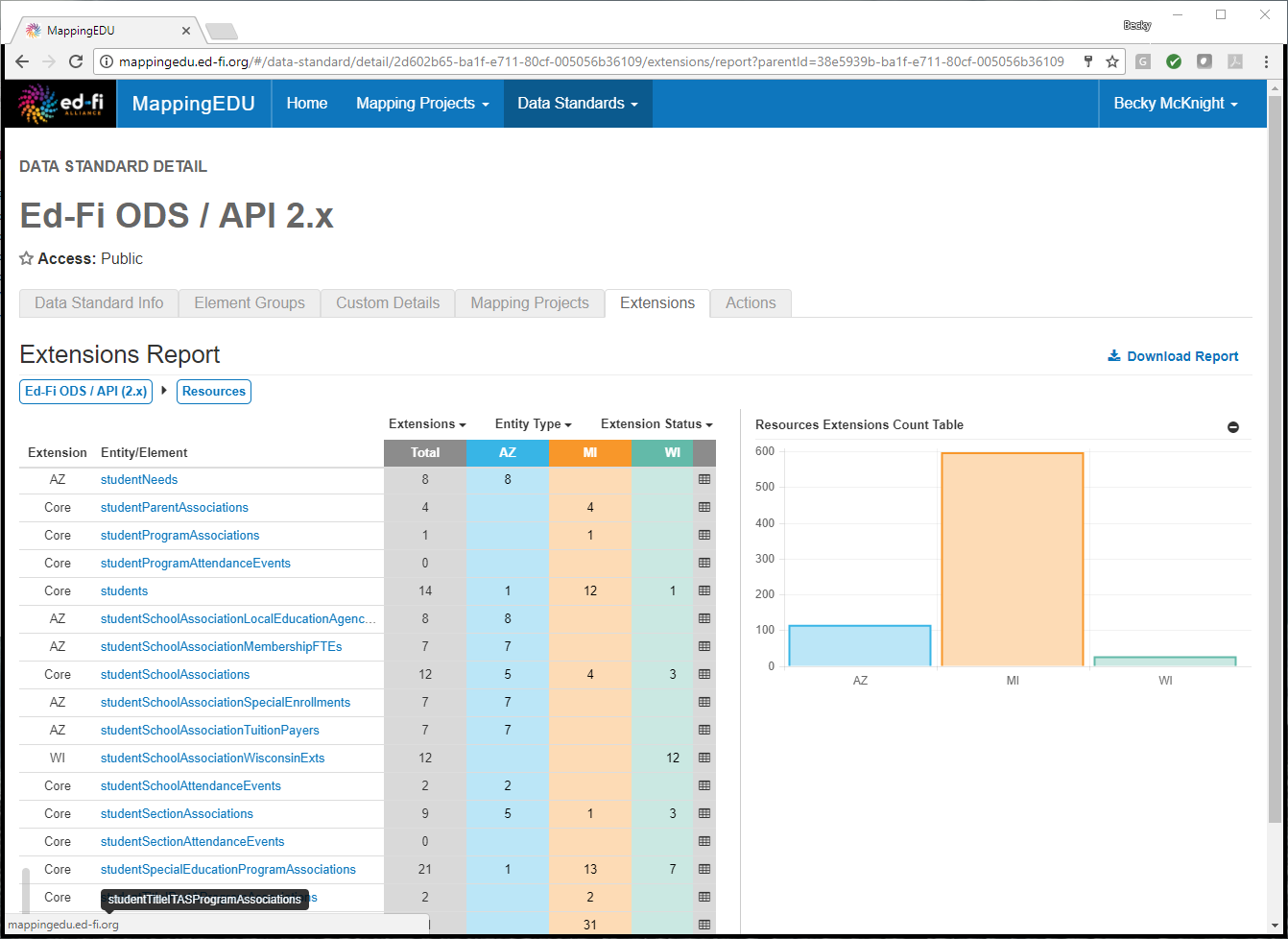
You may continue to drill-down by clicking on any of the listed entities.
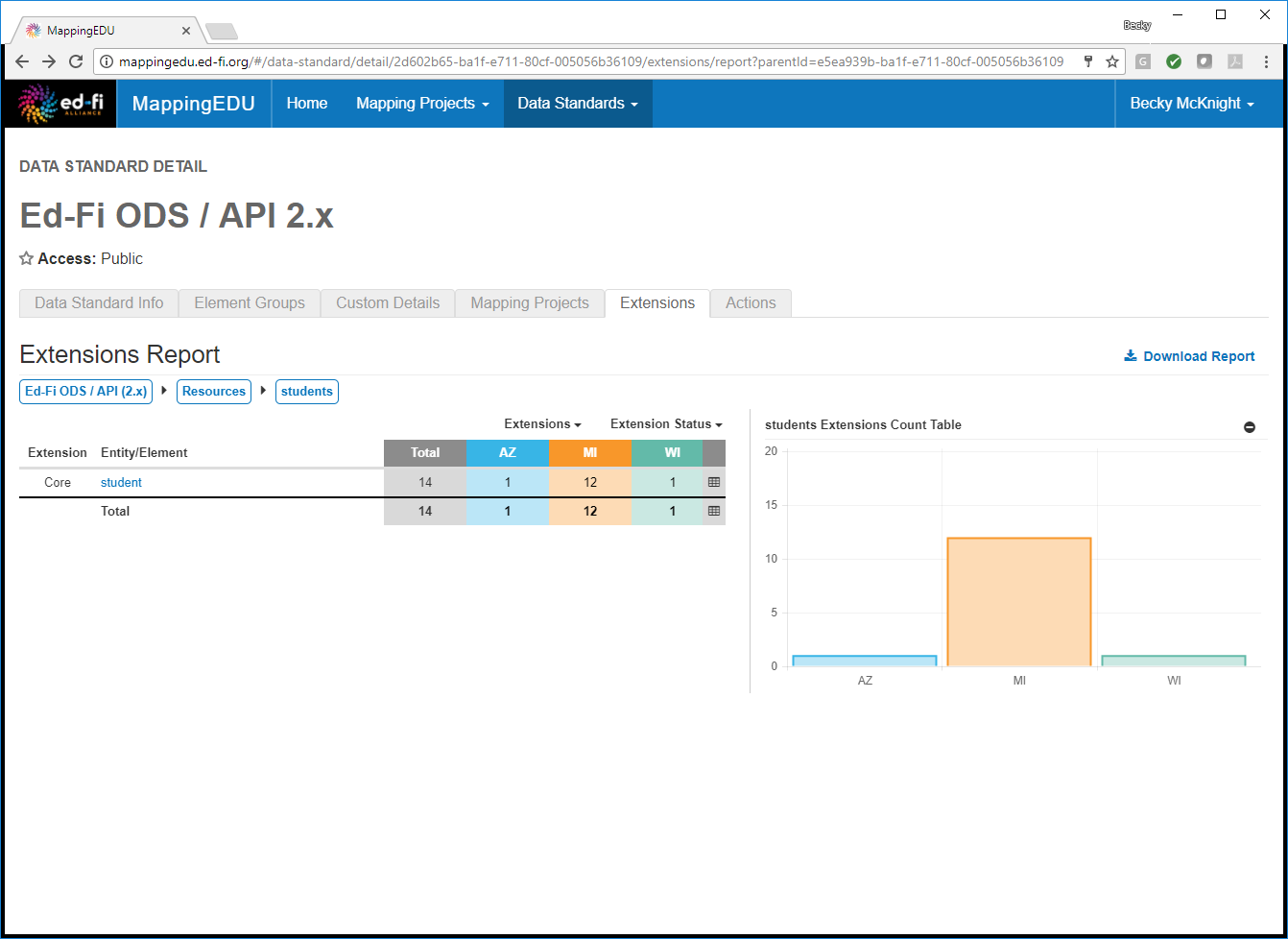
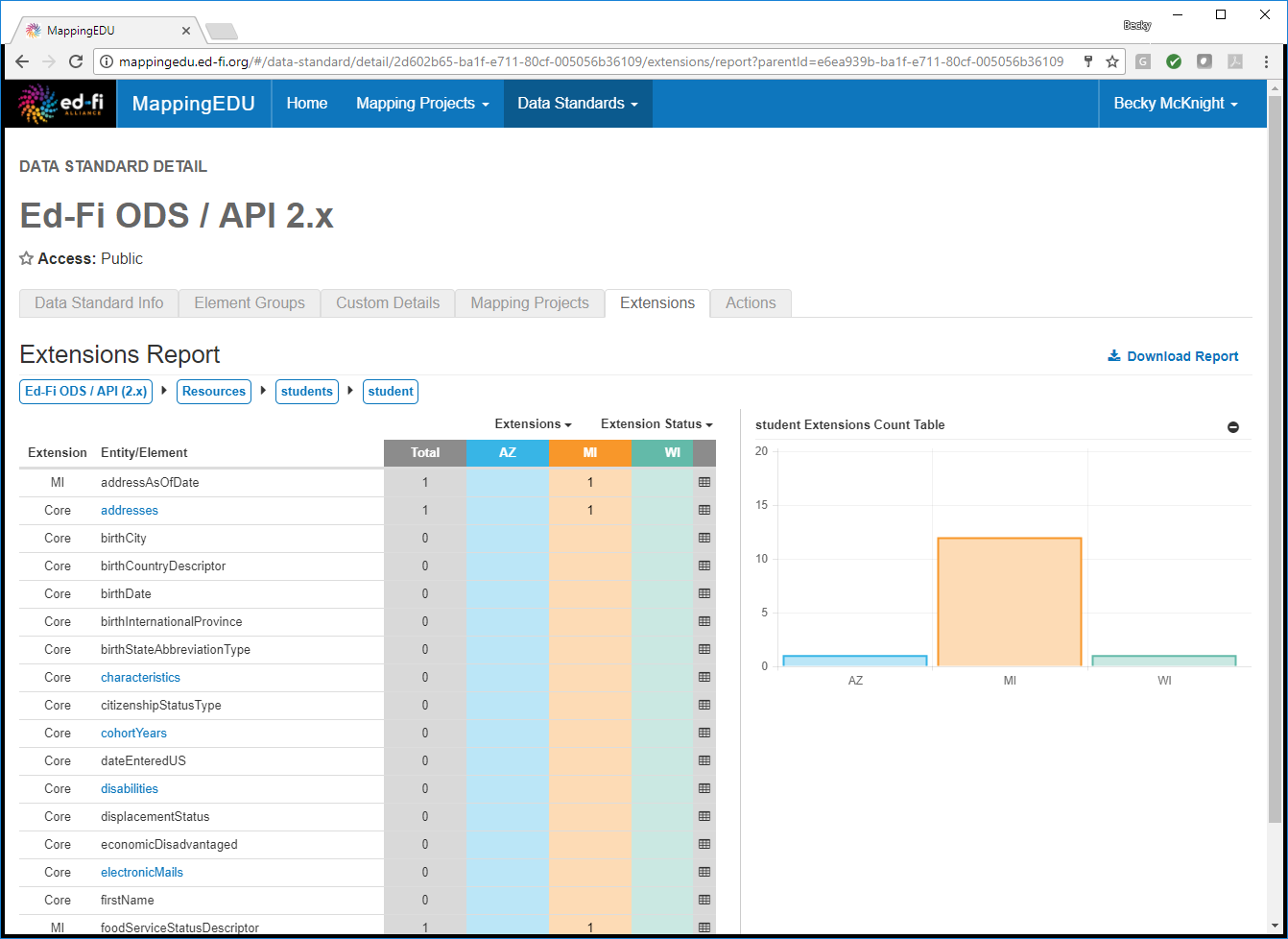
Elements are not hyperlinked indicating the end of a path. Core entities elements that are not extended (in which Total column displays 0) are included for reference. Use the breadcrumbs at the top of the tab to navigate back up to the desired level of aggregation.
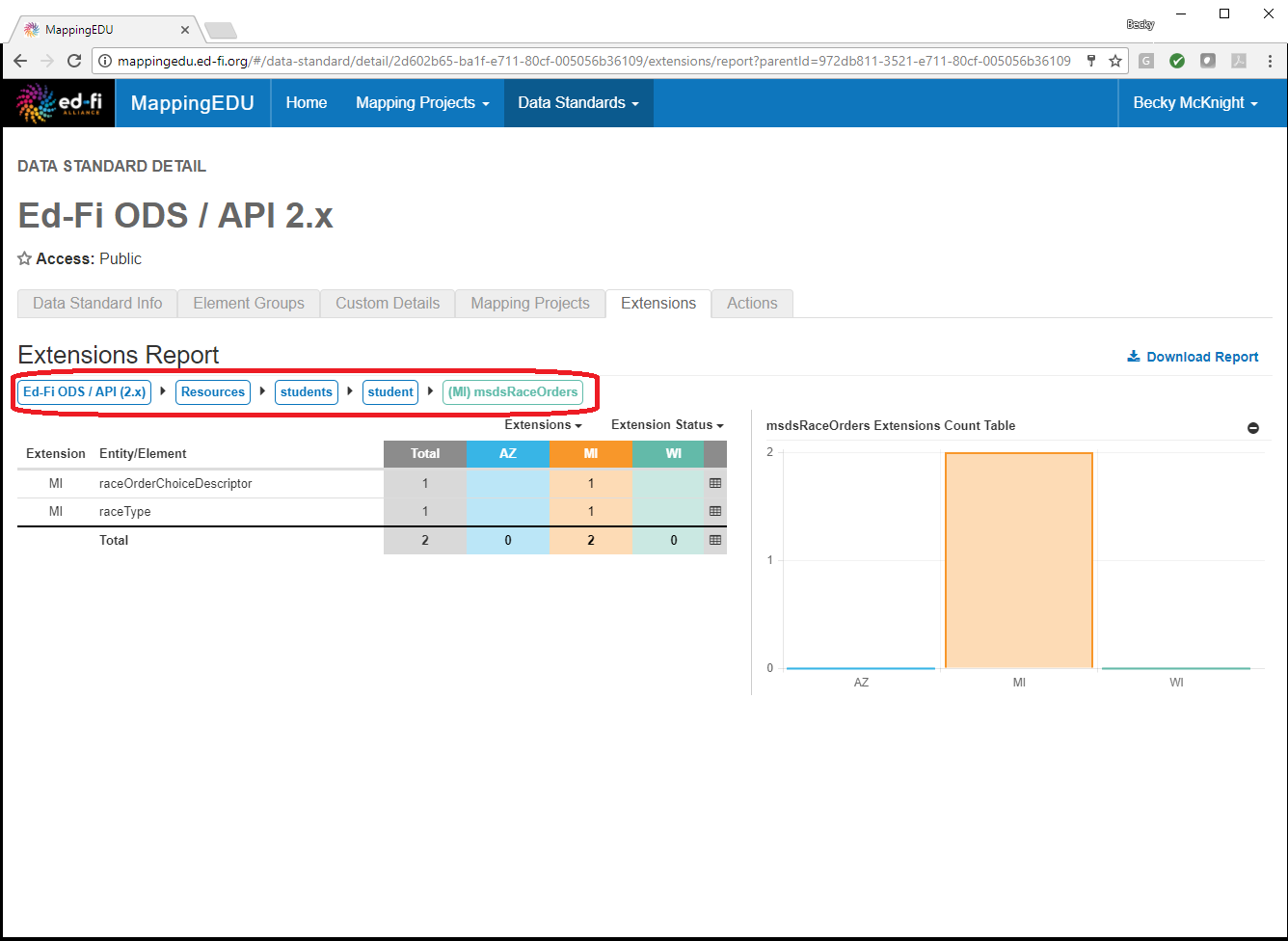
Clicking on a cell in the table provides a list of the extensions for that particular subcategory (and state, if applicable). Note that for subcategories in which multiple states have added extensions, the list is sorted into tabs for each state. Clicking the same cell again toggles back to the bar chart view.
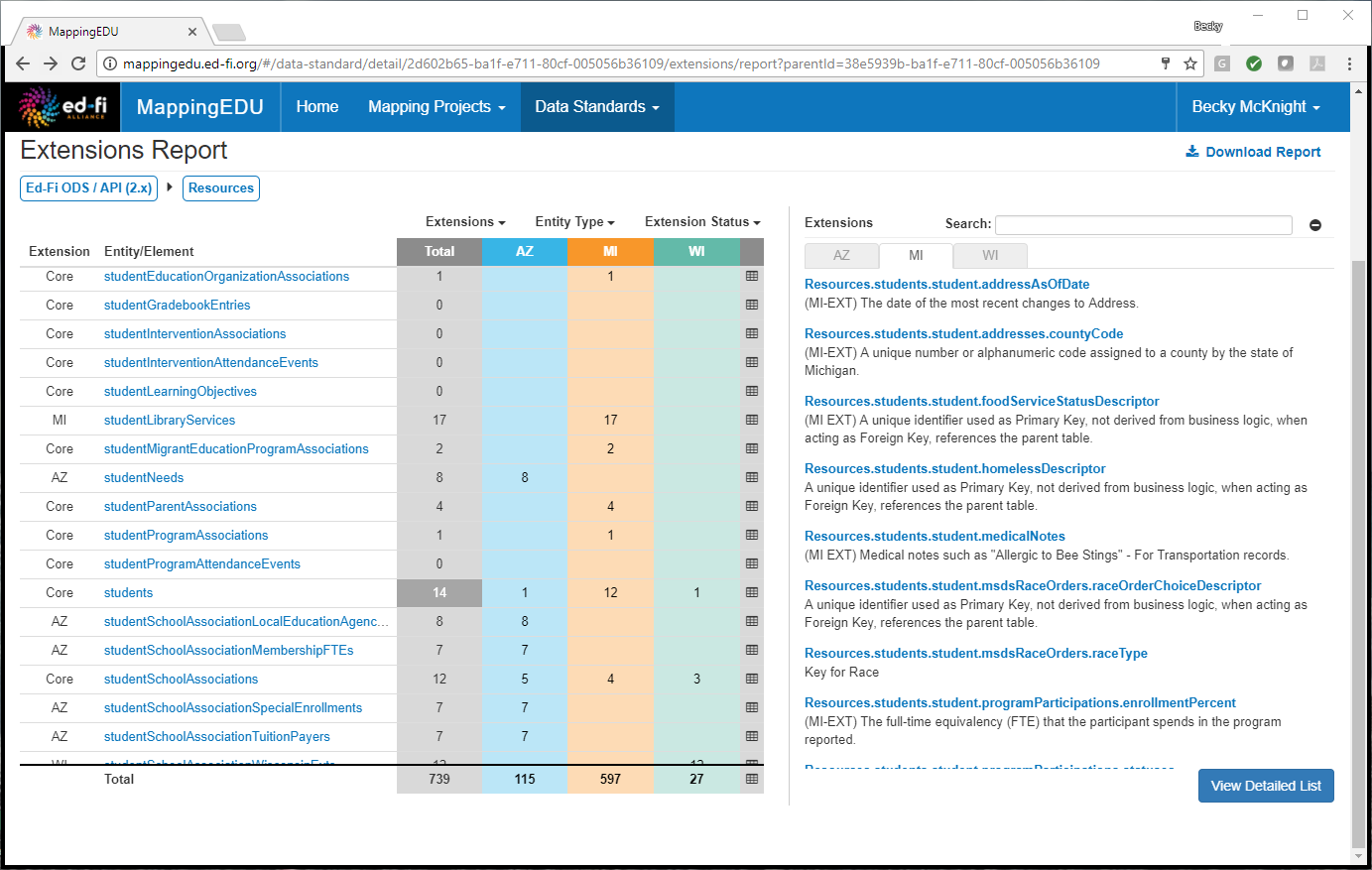
You may click View Detailed List to view a full filterable, searchable list of all of the extensions for the chosen category.
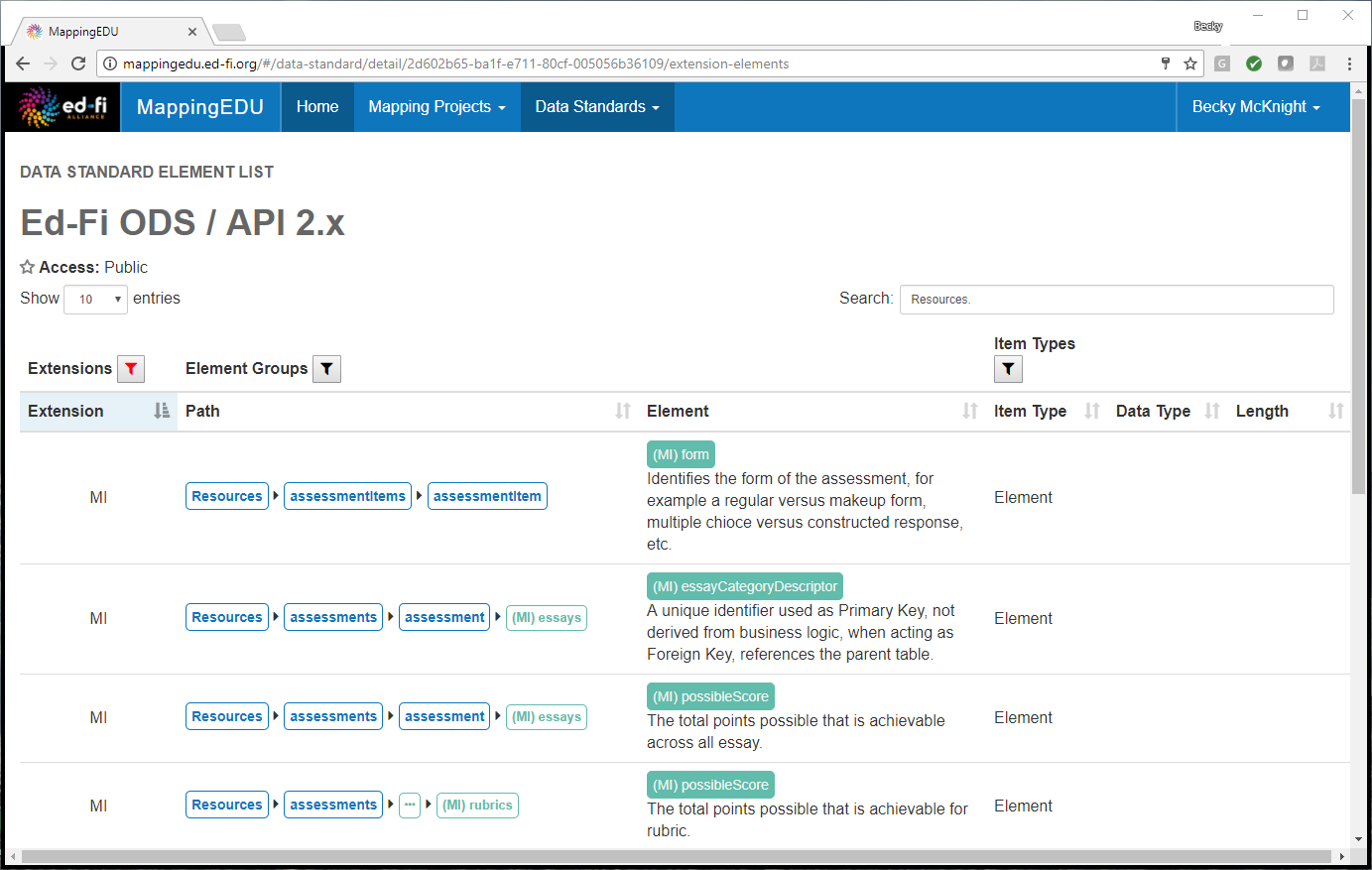
To view the breakdown of extensions in a subcategory by state as a bar chart, click the table icon in the far right corner for the desired table row. Clicking the same icon again will toggle back to the bar chart for the full category.
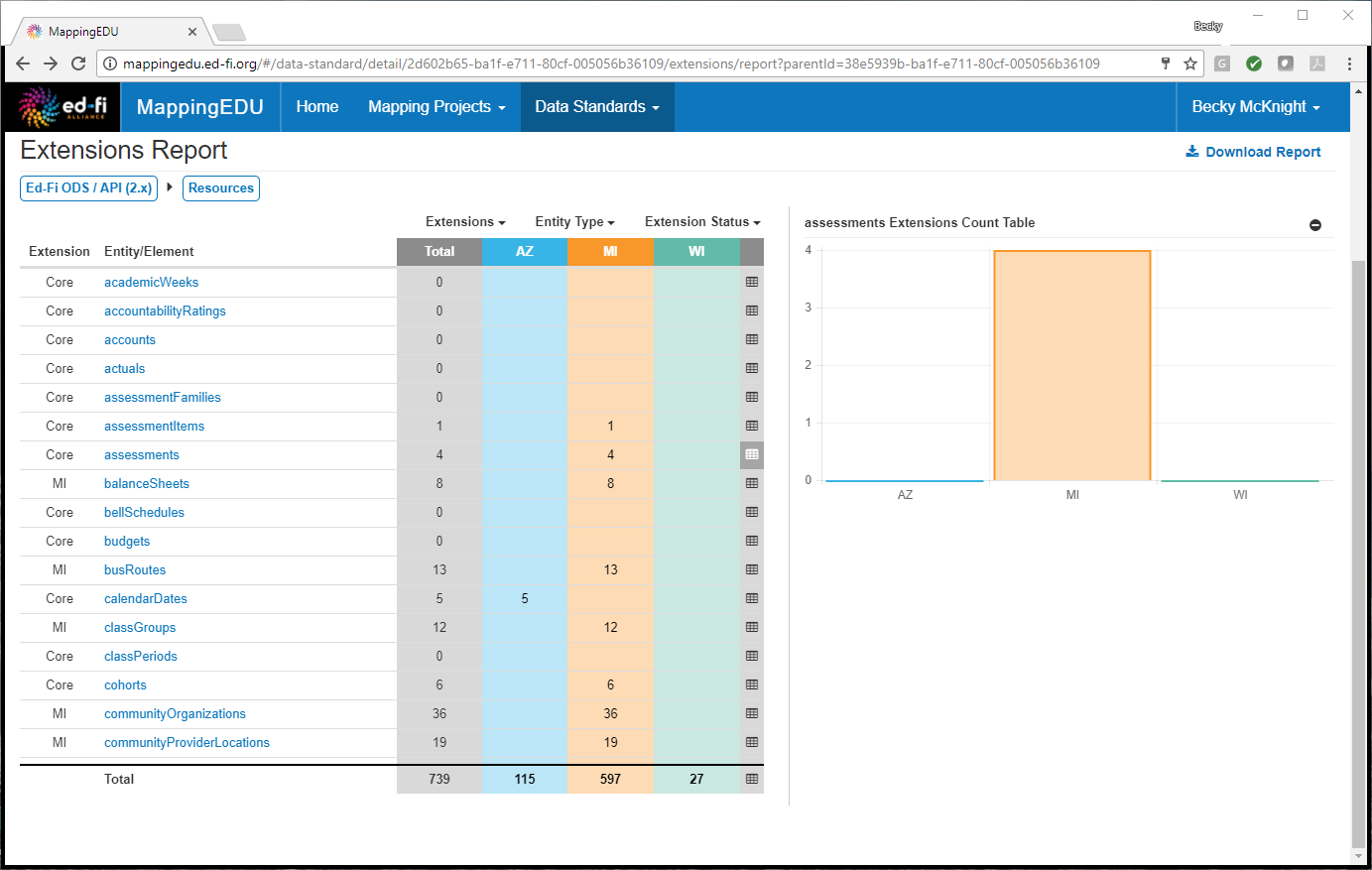
This data may also be exported into Excel for additional review.
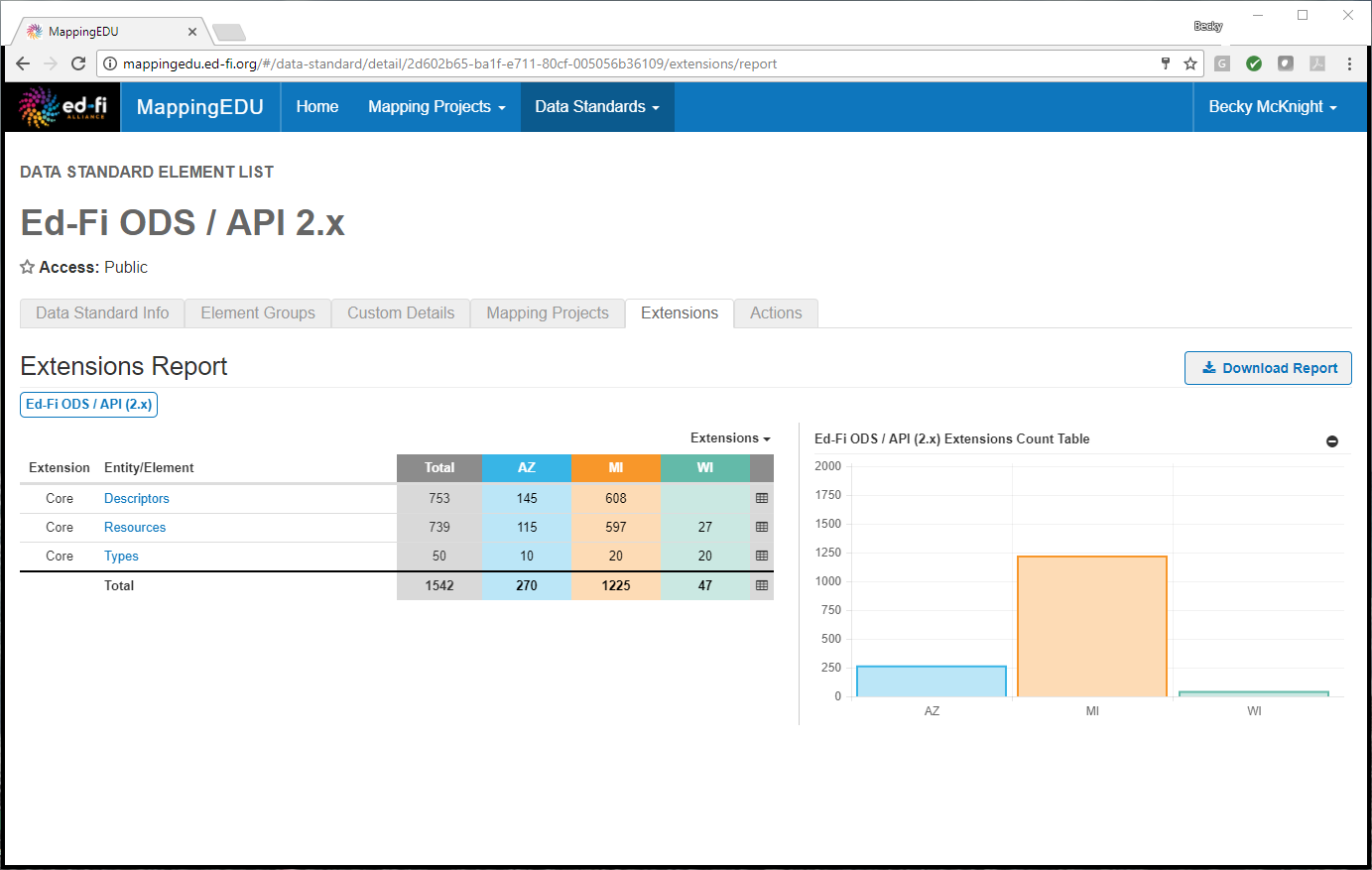
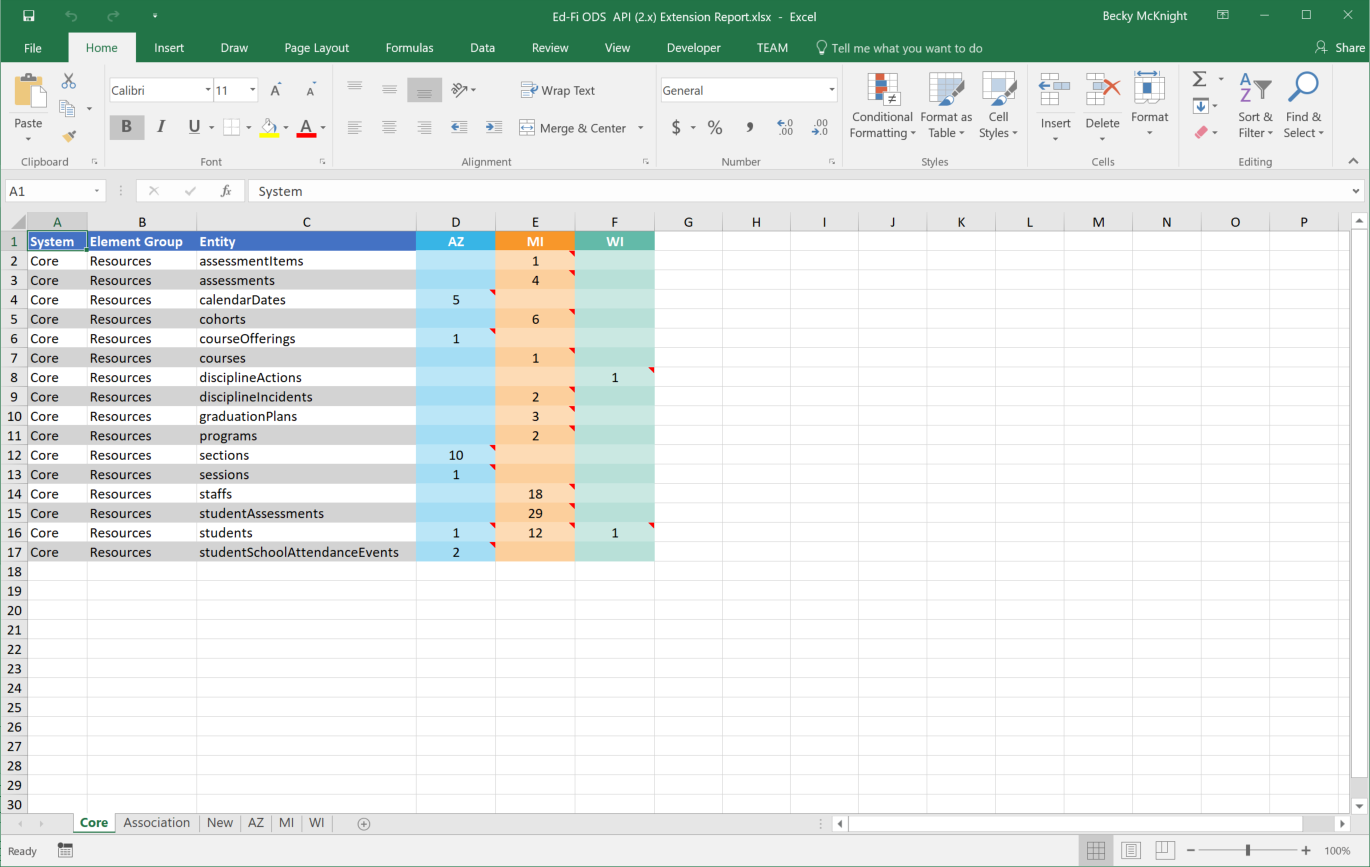
Cookbook Contents
Find out what you can cook with MappingEDU: