1.12 - Export into Excel
Problem
The results of the mapping project are to be shared with others who are not MappingEDU users.
Solution
Export the mapping project into Excel.
Discussion
The results of a mapping project are easy to export into Excel.
From the Reports tab of the mapping project, click Create Report under the Mapping Review Report option.
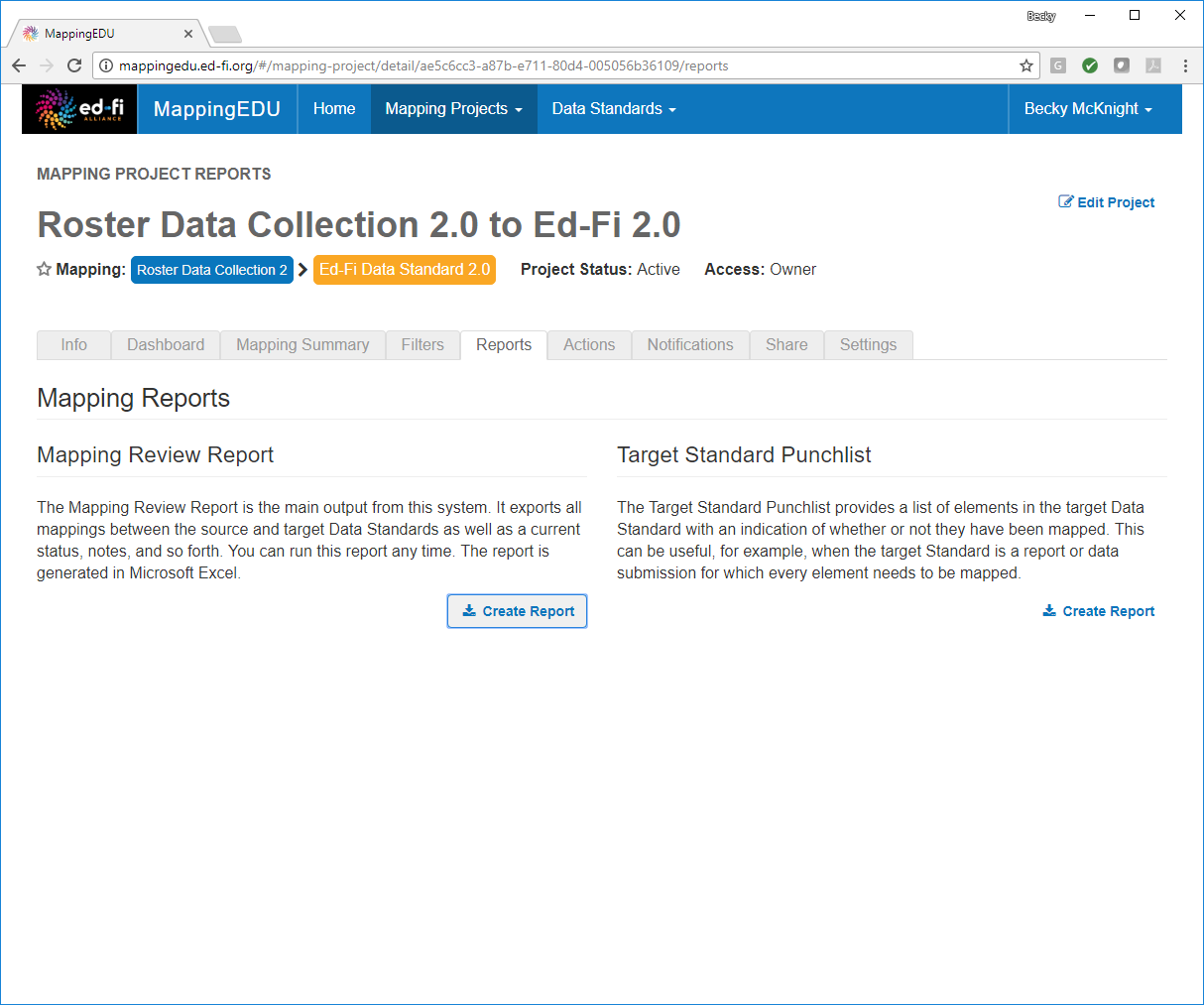
By default, all columns are automatically included. Remove any unnecessary fields by clicking the field in the Columns in Report list. To add any removed columns back in, simply click the column in the Columns Not in Report list. Set any desired filters for the mapping method and workflow status and click Download.
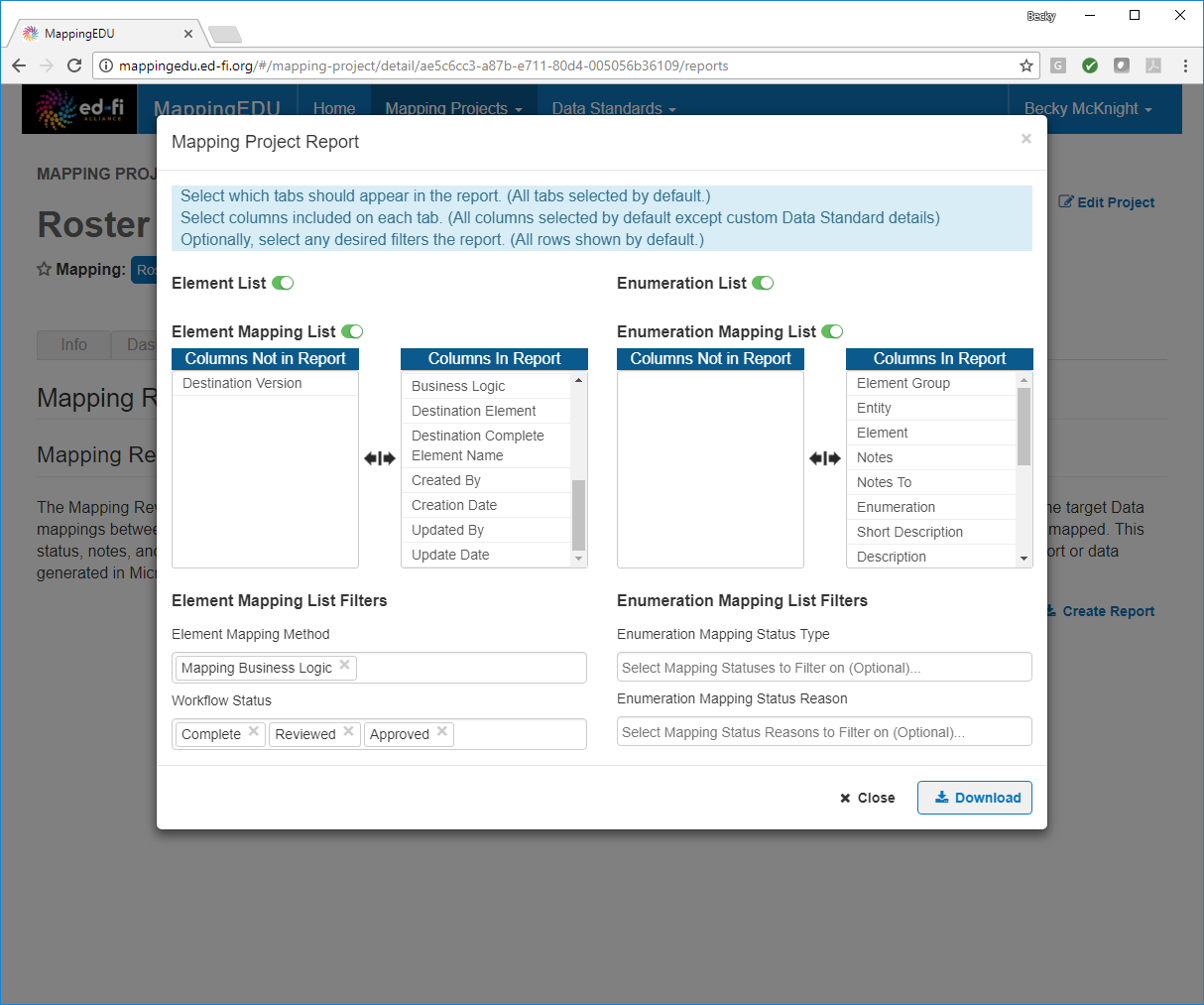
The project results are exported to Excel.
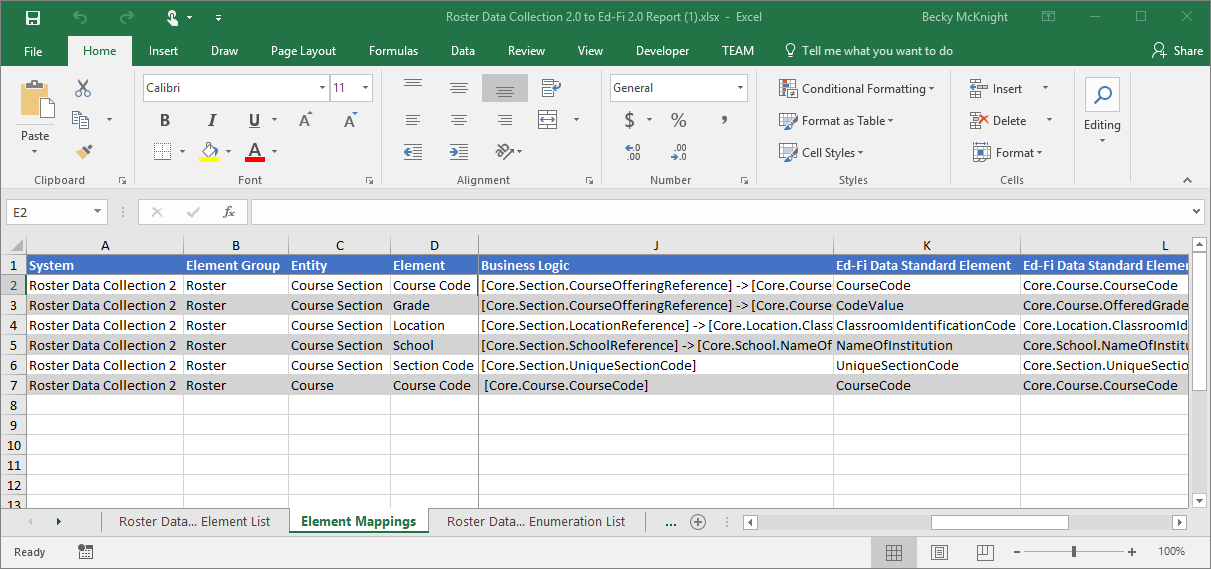
The Target Standard Punchlist report option generates a similar report, but from the perspective of the target data standard. Rather than showing source data standard elements and the target elements to which they are mapped, the Target Standard Punchlist shows target standard elements and the source standard elements that mapped to them.
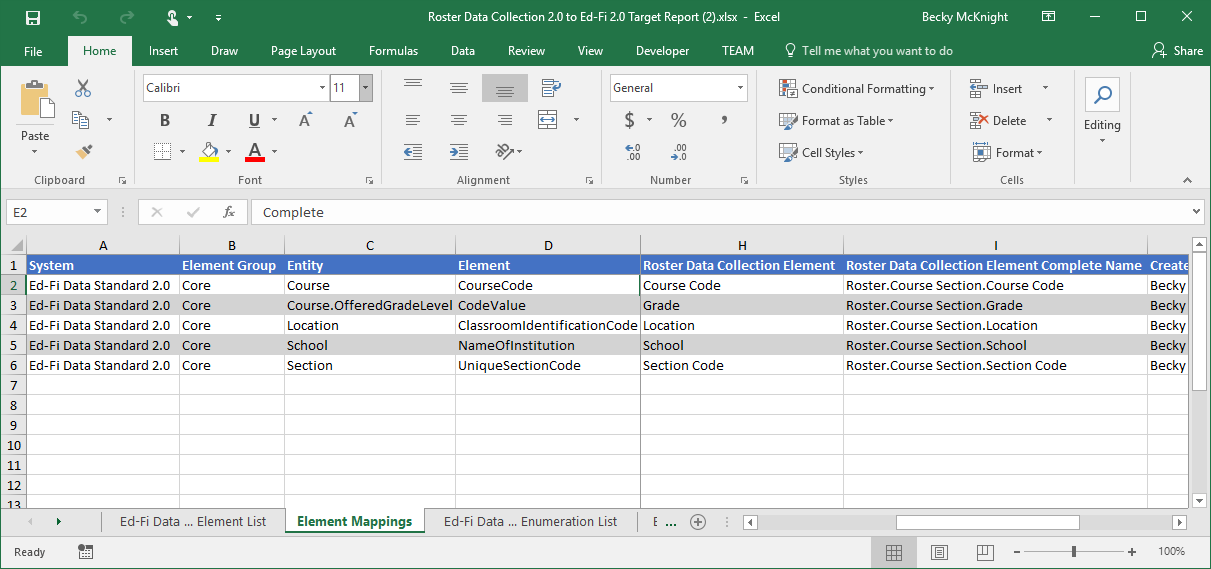
Cookbook Contents
Find out what you can cook with MappingEDU: