User Guide - Data Standards
MappingEDU comes pre-loaded with a few common data standard definitions – but you'll eventually want to map to your own data standards. This section outlines the conceptual and how-to information to do that.
What is a Data Standard in MappingEDU?
A MappingEDU Data Standard is simply a set of elements plus their organization and definition. Standards are defined in a specific-but-flexible structure, and can represent a number of technical and logical standards, including:
- SQL tables and columns
- XSD entities and elements
- CSV data collections
- Data dictionaries
- Web form screens and fields
- ...or practically anything with a name-definition pair
MappingEDU is "aware" of common properties like types, paths, and so forth, but you're not required to enter that information to get started. Similarly, MappingEDU allows for the organization of your data standard into a hierarchical structure – but that hierarchy can represent whatever makes sense in your context, whether that's something technical like the entities and complex types that make up your XSD file or something conceptual like the screens that show the data fields to which you're mapping.
How do I get a Data Standard into MappingEDU?
There are essentially two methods for getting a standard into MappingEDU: you can enter the standard online, or use the provided template for uploading the data standard. Most users will find the file upload method faster and easier, so we'll focus on that.
However, it's worth noting that once you upload a standard, you can edit it online – including adding new elements, tweaking definitions, etc. Furthermore, you can export the standard back to Excel, edit the Excel file offline, and re-import the standard.
The high-level steps are as follows:
Detail is provided below.
Step 1. Click Create Standard
The Create Standard button is available from a few places including the MappingEDU home page.
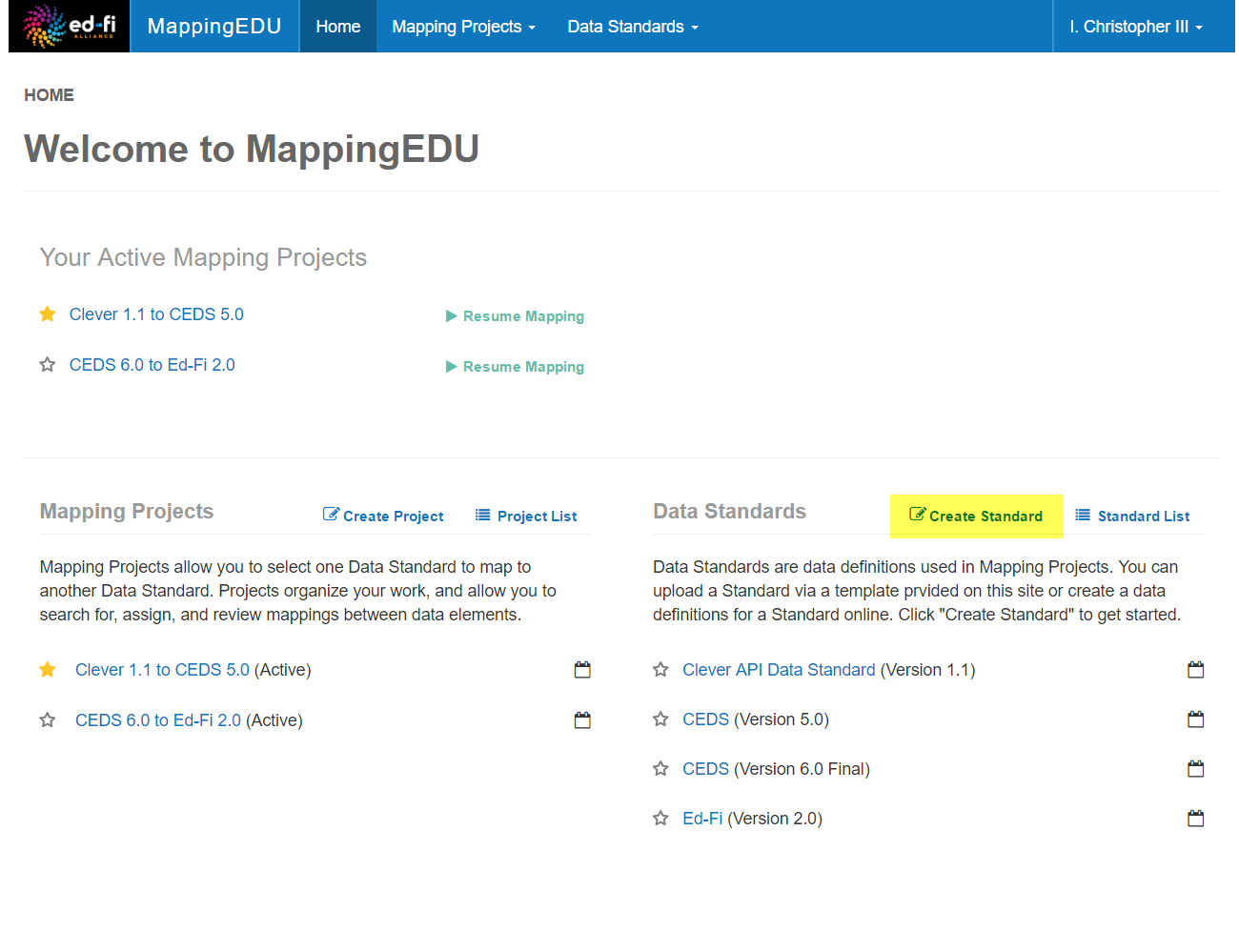
Step 2. Enter a Name and Version for the Standard.
Selecting a Previous Data Standard version is optional, but highly recommended when your standard is a newer version of a standard previously loaded.
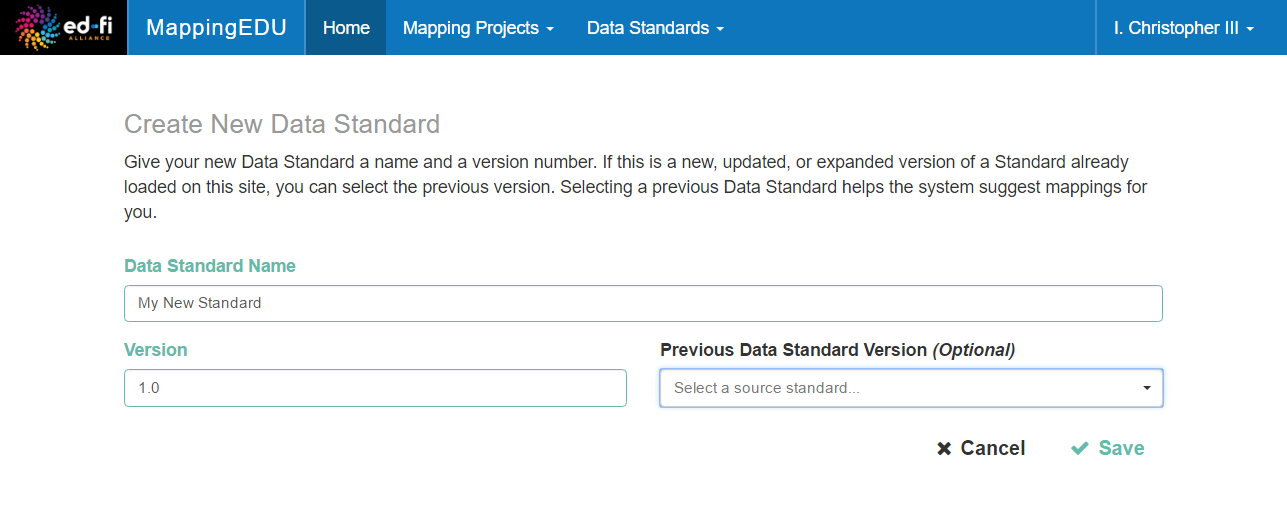
Step 3. Download the Data Standard Template from the Actions Tab
Your new MappingEDU Data Standard has an Actions Tab from which you can download and edit the definitions for your standard.
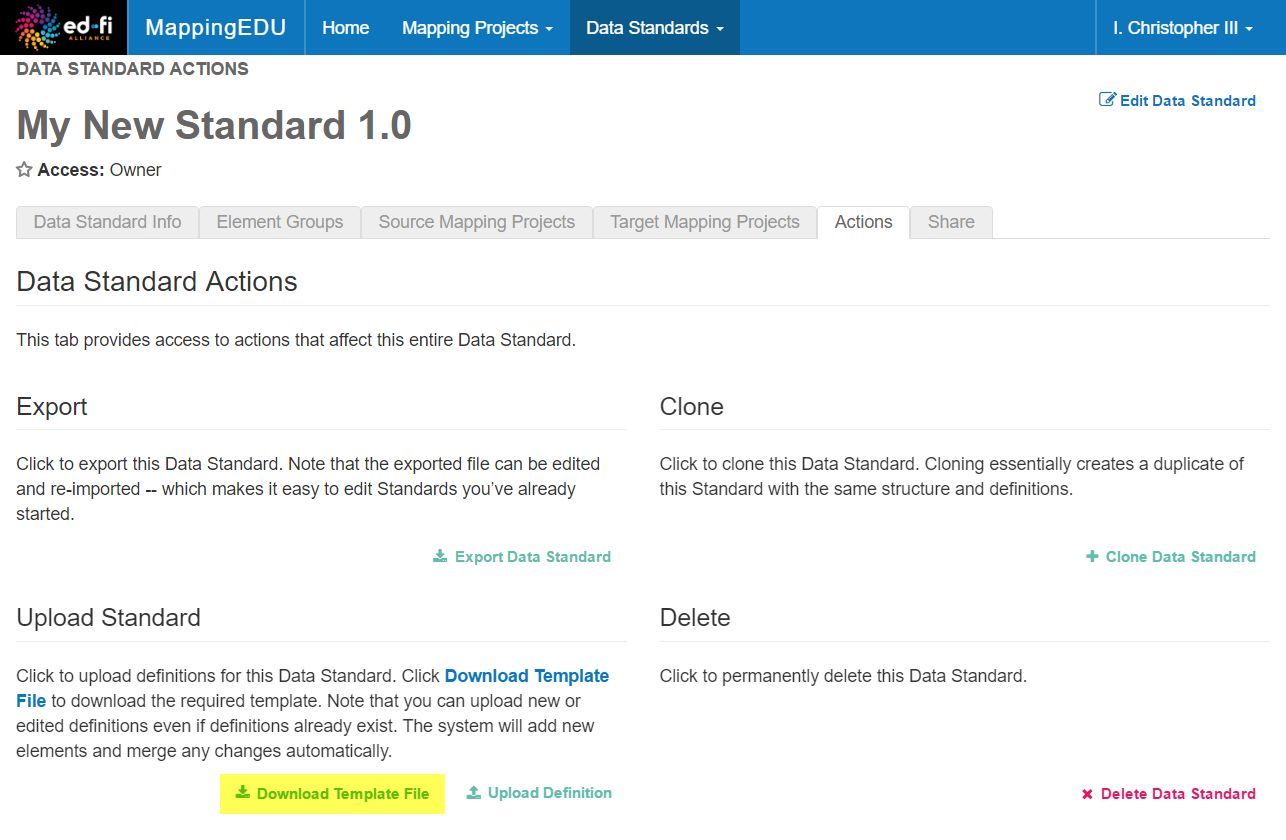
Step 4. Enter your Standard Definitions into the Excel Template
The supplied Excel template has example data pre-loaded so you can get a sense for the structure and definition.
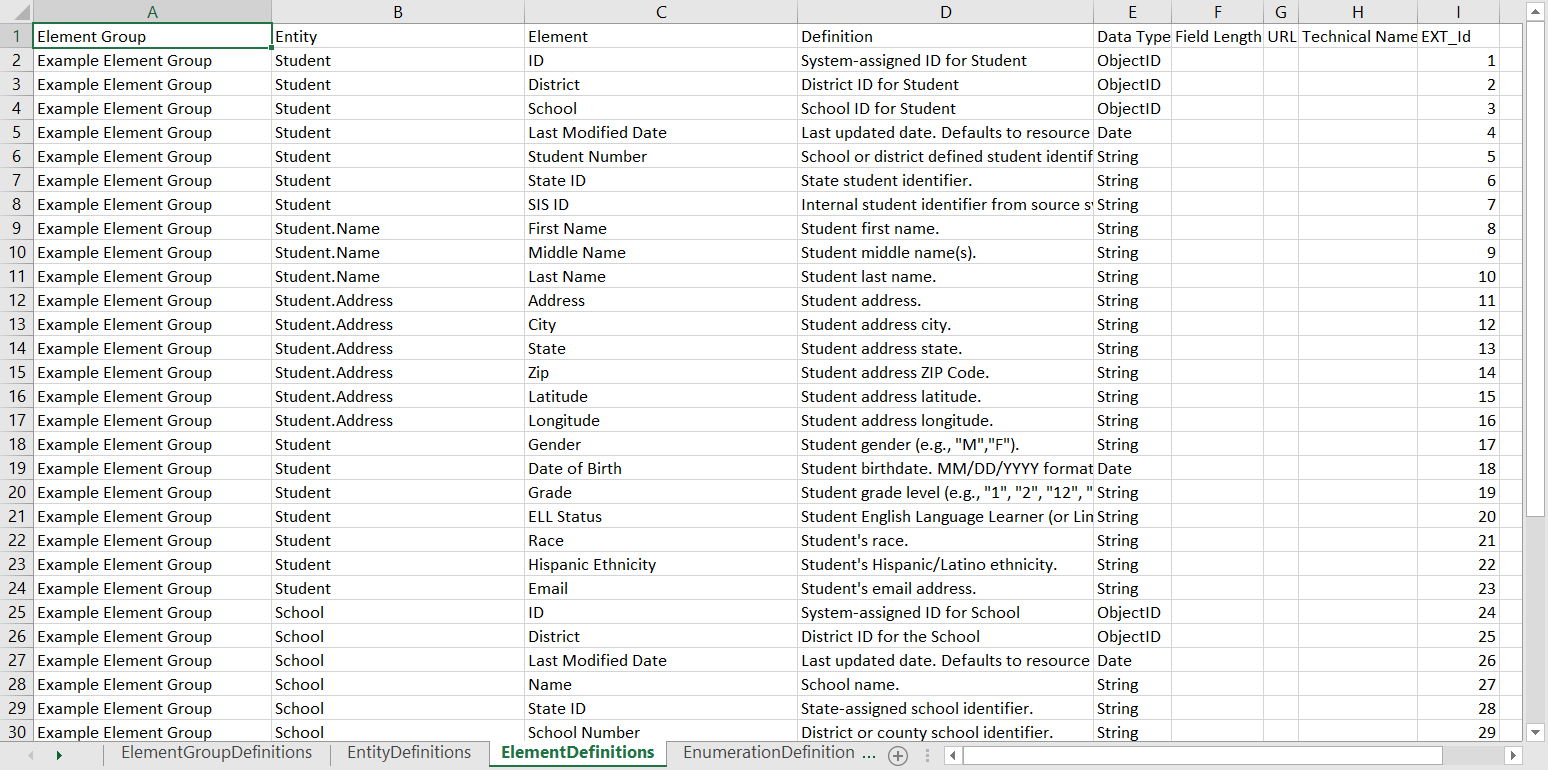
A few items of note:
- You should review and fill out every tab. In the example above, the "Example Element Group" in Column A is "defined" in the first ElementGroupDefinitions tab, and must be present there. Similarly, the "Entities" in Column B are defined in the EntityDefinitions tab and must be present there. If these are not present, the system will not import those elements – though you will be provided with a friendly error message that can help you figure out what went wrong.
- The Entity column defines the "path" to the element, and can be N levels deep, delimited by a period.
- The Element is the actual definition to which you'll be mapping, analogous to an element in an XSD, a column in a database, and so forth.
- You can add one or more custom fields to your definition by adding columns to the template starting at Column I. In this example, Column I contains a header labeled "EXT_Id". This field will be added to the MappingEDU Data Standard definition, and will appear on-screen and in the mapping exports.
- Please note that file uploads are limited to 4 MB. If your template is more than 4 MB after it has been filled out, you can break it into multiple files to upload it. If breaking the file apart, please ensure each file meets the requirements listed above.
Step 5. Upload your Completed Template
You upload your template from the same screen where you downloaded it: on the MappingEDU Data Standard Actions tab.
Please remember that file uploads are limited to 4 MB.
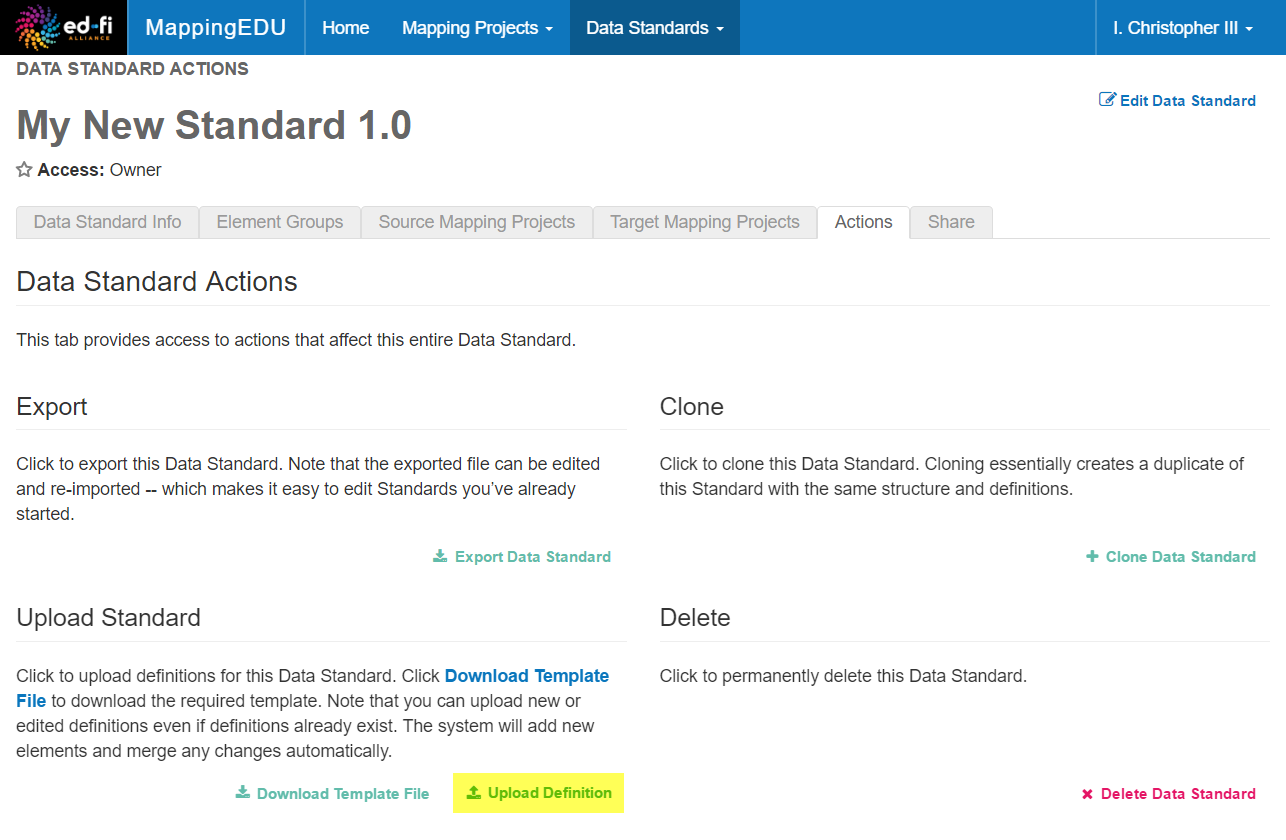
Follow the on-screen instructions. Presuming success, you'll see the success message.
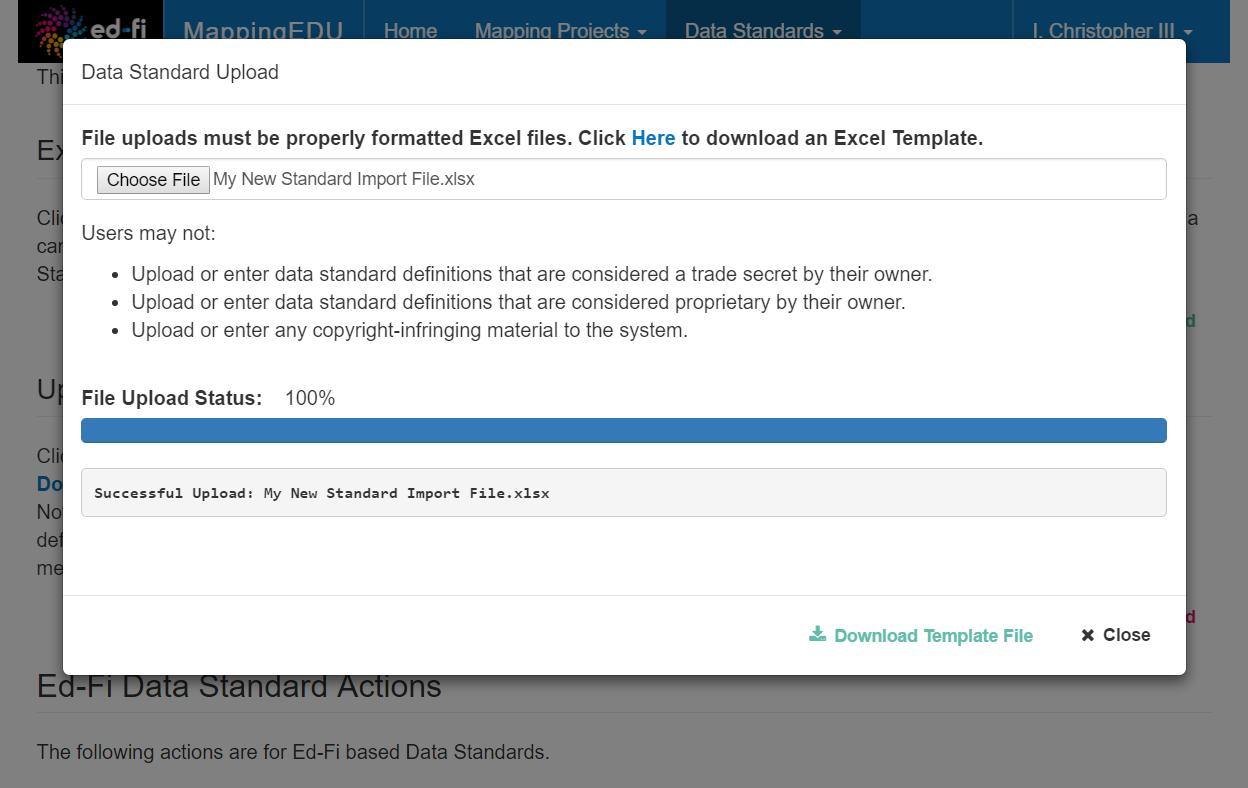
Your new MappingEDU Data Standard is now ready to be used in a Mapping Project.
Tips & Tricks
Here are a few helpful hints about working with MappingEDU Data Standards:
- The data in the supplied template can be imported as-is. If you're planning a major import, consider doing a few test runs, adding to, removing, and editing elements in the sample file to get a feel for how the standards you create in the Excel file are represented online.
- The system is fairly tolerant of errors, and provides helpful diagnostic information where it can. For the most part, the system gracefully handles re-importing files until the definitions are structurally correct. However, if you wind up doing several re-imports, consider importing your definitions into a fresh, new MappingEDU Data Standard.
- If you're having trouble figuring out how to make a particular kind of change to your standard definition, consider using the online editing features to make minor edits. The system supports round-trip editing, meaning that the standard you import can be edited online, exported to Excel, modified offline, and re-imported.
User Guide Contents
Read more about how to use MappingEDU: